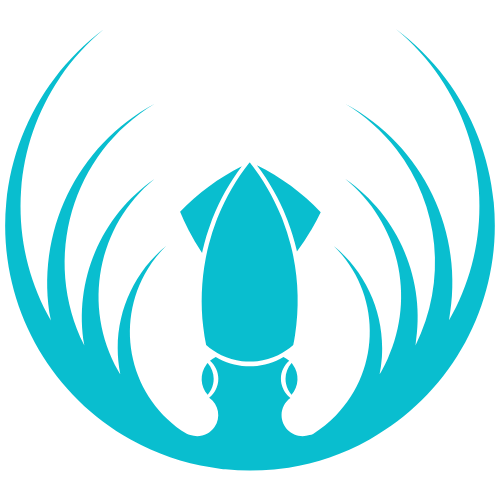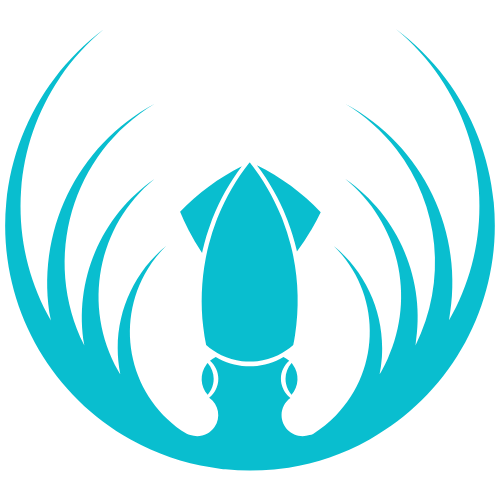What you’ll need
- A Squid Academy account (created by your Partner/Reseller or Org Admin).
- The email you’ll use to log in.
- If you’re a parent/guardian in a jurisdiction requiring consent, see Parental Content Guide.
Quick start by role
Partners
Create organizations, assign quotas, enable modules, and monitor usage.
Resellers
Onboard schools under a Partner, add org admins, and help run setup.
Org Admins
Add teachers & students, create classes, and manage access.
Teachers
Assign lessons/modules, grade submissions, and track progress.
Students
Join your class, complete lessons, submit work, and see scores.
Tournament Admins
Configure events, publish schedules, verify results, and resolve disputes.
Team Captains
Create/manage teams, register for events, and report match scores.
Players
Join your team, follow schedules, play matches, and submit results.
5-minute setup (everyone)
1
Log in
Use the email provided by your organization. If you can’t sign in, contact your Org Admin or Reseller.
2
Confirm your role
Your dashboard shows features for your role (Teacher, Student, Admin, etc.). If it looks wrong, ask an Org Admin to adjust your role.
3
Open your workspace
• LMS users: open the Classes area.
• Tournament users: open the Competitions area (Teams, Events, Schedules).
• Admins: open the Admin Console for setup and user management.
• Tournament users: open the Competitions area (Teams, Events, Schedules).
• Admins: open the Admin Console for setup and user management.
Org Admin launch checklist (≈15–20 minutes)
- Add Teachers — create teacher accounts.
- Add Students — import or create students (optionally grouped by class).
- Create Classes — name, assign teacher(s), and select modules/chapters to unlock.
- Review Policies/Settings — branding, quotas, and privacy options in your Admin Console.
- Share Access Details — send login info and the links to the Teacher and Student guides.
Teacher first steps (≈10 minutes)
- Open your Class → Add Lesson/Module → assign to students.
- Collect Submissions and (if needed) Grade.
- Check Progress in the class dashboard.
- Unlock/Lock Chapters to pace content.
Student first steps (≈5 minutes)
- Sign in → open My Classes.
- Start your next Lesson and complete all steps.
- Submit your work and confirm status shows Finished/Complete.
- Check Scores/Feedback once reviewed.
Tournaments quick start
Tournament Admins- Create an Event → set rules, eligibility, and format.
- Open Registration and publish Schedules/Brackets.
- Verify Results and resolve disputes with evidence when needed.
See Tournament Admins.
- Create/Join a team.
- Register for an event and review match times.
- After playing, report scores (attach proof if requested).
See Team Captains and Players.
Roles & where they work
| Role | Who creates the account | Where they spend time |
|---|---|---|
| Partner | Squid / Enterprise agreement | Admin Console (organizations, quotas) |
| Reseller | Partner | Admin Console (onboarding, user setup) |
| Org Admin | Partner/Reseller | Admin Console (users, classes, settings) |
| Teacher | Org Admin | LMS (classes, lessons, grading) |
| Student | Org Admin | LMS (lessons, assignments, results) |
| Tournament Admin | Org Admin/Partner | Tournaments area (events, results, disputes) |
| Team Captain | Tournament Admin or self-serve | Tournaments area (teams, registrations) |
| Player | Captain/Admin | Tournaments area (roster, matches) |
Privacy, safety, and requests
- Privacy Policy · Terms & Conditions
- Security & Incident Response
- Data Processing Addendum (DPA) · International Data Transfers
- Your Privacy Rights → submit a request via the Privacy Request Form.
Troubleshooting
I can’t log in
I can’t log in
Check you’re using the right email and workspace. If still stuck, contact your Org Admin or Reseller.
I don’t see the right features
I don’t see the right features
Your role might be set incorrectly. Ask an Org Admin to update your role (Teacher, Student, Admin, etc.).
My lesson didn’t show as complete
My lesson didn’t show as complete
Reopen the lesson and ensure you clicked Finish/Complete, then refresh. Teachers/Admins can verify progress.
How do I update or remove my data?
How do I update or remove my data?
See Your Privacy Rights and use the Privacy Request Form.