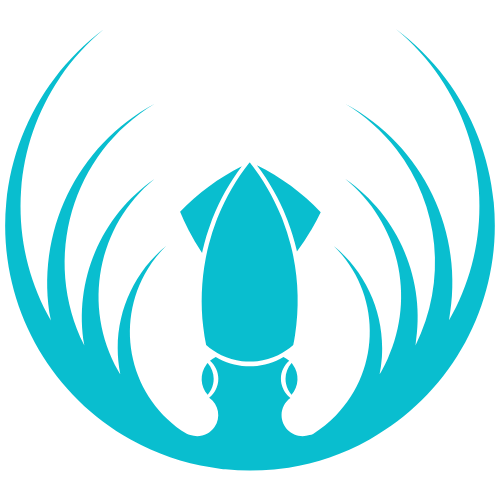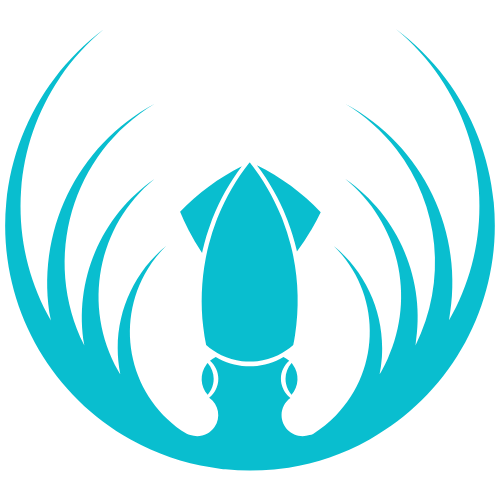Skip to main contentOverview
Org Admins run the LMS for a single Organization (e.g., a school, university, or LAN center). You create Classes, add Teachers and Students, assign modules/courses, and handle account access (including password resets). You also keep an eye on basic progress across classes.
Getting started
- Your account is assigned to your Organization.
- Log in to the Admin Console to manage users, classes, and settings.
What you can do
- Add and manage Teachers and Students.
- Create and manage Classes.
- Assign modules/courses to each class (and unlock chapters as needed).
- Reset passwords and keep accounts up to date.
- Monitor basic progress across classes.
How-to steps
Add a Teacher
- Go to Account → Users → Create User.
- Enter details and set Role = Teacher.
- (Optional) Add them to the appropriate Classroom(s).
- Save — they’ll receive an invite email (if enabled).
Add a Student
- Go to Account → Users → Create User.
- Enter details and set Role = Student.
- (Later) enroll them in the right Classroom(s).
- Save — they’ll receive an invite email (if enabled).
Create a Class
- Go to Classes → Add Class.
- Name the class (e.g., “Esports 101 – G9”).
- Assign Teacher(s).
- Select modules/courses and (optionally) unlock chapters.
- Add Students.
- Save.
Edit a Class
- Go to Classes, find the class → Edit.
- Update teacher(s), modules/courses/chapters, or the student roster.
- Save.
Reset a password
- Go to Account → Users (or Teachers/Students, depending on your view).
- Open the user’s Edit screen and set a new password.
- Confirm and share sign-in instructions with the user.
FAQs
-
No classes shown.
Create your first class, then assign teachers and students.
-
Can I change course content?
You can toggle modules/chapters for a class, but you can’t edit lesson content itself.
-
A student left the organization.
Prefer Deactivate (if available) to preserve history instead of deleting.
-
Deleted a class by accident.
Contact your Reseller/Partner immediately. You can recreate the class; restoration of history may require admin support.