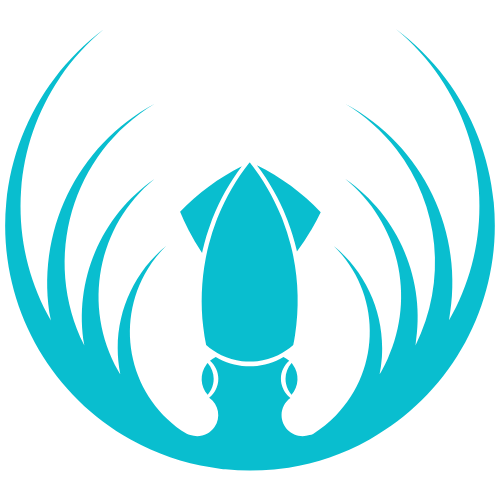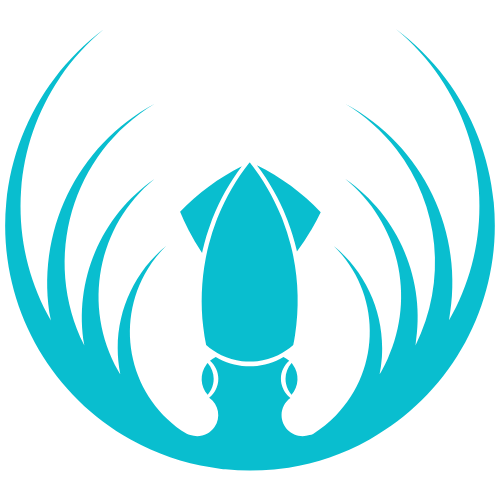Skip to main contentOverview
Students sign in to access their Classes, work through modules/courses and chapters, complete assessments, and view scores/feedback.
Getting started
- Your account is created by your school/organization.
- After login, open Classes (or My Classes) to see the classes you’re enrolled in.
What you can do
- Open your Class and work through modules/courses and their chapters.
- Watch videos, read materials, and complete activities/assessments.
- See scores and teacher feedback once graded.
- Ask your Teacher for help if something doesn’t load or you’re missing a class.
How-to steps
Join your class
- Sign in and open Classes (or My Classes).
- Click a Class to view its modules/courses and chapters.
- If you don’t see your class, contact your Teacher or Org Admin.
Complete a lesson
- Open the next chapter/lesson in your class.
- Follow all steps (watch/read/answer).
- Click Finish/Complete at the end so your progress is recorded.
Submit an assessment
- Open the assessment in your class.
- Follow the instructions (type answers, upload files, or answer MCQs).
- Click Submit. If manual grading is required, wait for your teacher’s feedback.
Check your score & feedback
- Return to the lesson/assessment to see your result,
or open your Account/Progress page for an overview.
- If something looks wrong, ask your Teacher to review.
Password help
- If you forget your password, use Forgot Password on the sign-in screen,
or ask your Teacher/Org Admin to reset it for you.
FAQs
-
I don’t see my class.
Ask your Teacher or Org Admin to enroll you in the correct class.
-
My progress didn’t save.
Re-open the lesson and make sure you clicked Finish/Complete, then refresh the page.
-
I submitted the wrong file.
Tell your Teacher; they can allow a re-submission if your school’s policy permits it.
-
I can’t log in.
Check your email/username and try Forgot Password. If it still fails, contact your Teacher or Org Admin.