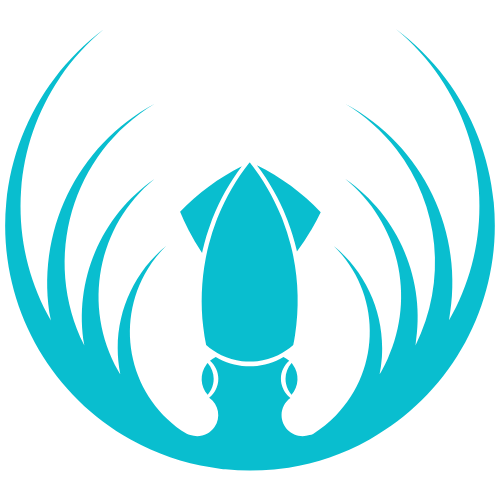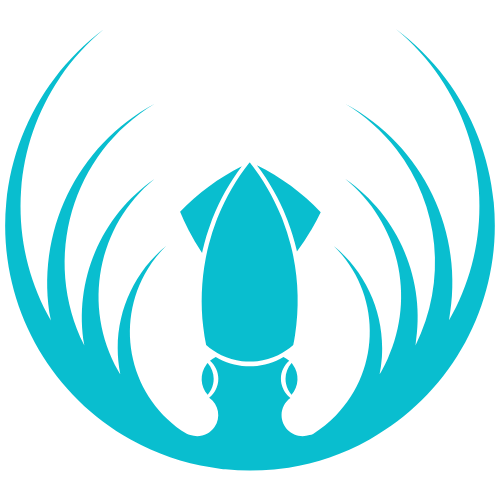Skip to main contentOverview
Resellers manage a subset of organizations under a Partner. Your core jobs are to create Organizations, assign Org Admins, optionally help add Teachers/Students to get them started, and support day-to-day operations.
Getting started
- Your Reseller account is created by a Partner.
- Log in to the Admin Console — you’ll only see the organizations assigned to you.
What you can do
- Create and manage Organizations.
- Create users and assign roles (e.g., Org Admin, Teacher, Student).
- (If needed) Help a new org by creating Teachers/Students and assigning them to classes to jump-start usage.
- Review usage across your organizations.
How-to steps
Create an Organization (school, university, LAN center, etc.)
- Go to Organizations → Create Organization.
- Enter the organization’s name and upload a logo (optional).
- Set license limits: Max Students and Max Teachers.
- Assign one or more Org Admins (create the user first if needed).
- Select the modules/courses the org can access.
- Click Submit.
Create an Org Admin
- Go to Account → Users → Create User.
- Enter details and set Role = Org Admin.
- Assign them to the correct Organization.
- (Optional) If they will also teach, add them to a Classroom.
- Save and share credentials with the org.
Assist an Organization (add Teachers/Students)
- Go to Account → Users → Create User.
- Enter details, set Role = Teacher or Student, and assign to the correct Organization.
- (If Teacher) Add them to the appropriate Classroom(s).
- Save (share credentials if needed).
FAQs
-
I can’t create other Resellers.
Correct — only Partners can create or manage Resellers.
-
An Org Admin can’t see their organization.
In Organizations → Edit, make sure they’re assigned to that org. Have them sign out and back in.
-
Can we bulk-import rosters?
If bulk import isn’t available in your workspace, add users individually or ask your Partner to enable/import on your behalf.