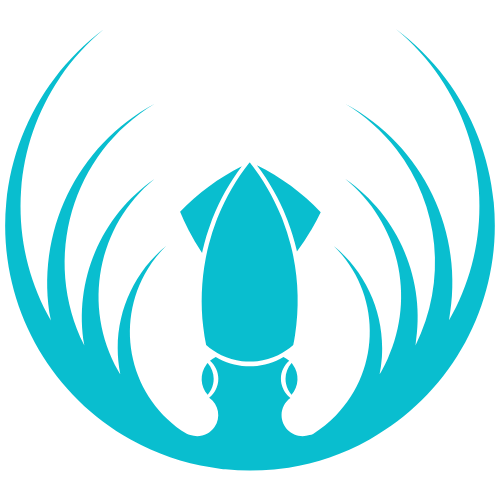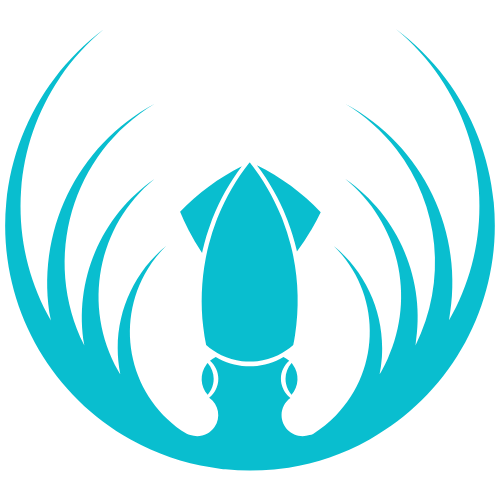Overview
Captains create and lead teams, invite players, register for tournaments, manage rosters, and report match results.Getting Started
- Log in to the portal and click Compete to access the tournament area.
- Create a Team—the creator becomes the Captain.
What You Can Do
- Create and manage your Team (name, logo, roster).
- Invite or remove players.
- Register your team for tournaments.
- Coordinate schedules and report scores.
- Communicate with tournament admins when needed.
How-To Steps
Create Your Team
- Enter Compete → go to Teams / My Team.
- Click Create Team, set team name (and logo).
- Save—you are now the Captain.
Invite Players
- Open your team → Invite Player.
- Send invite by username/email or share the invite link.
- Players accept to join your roster.
Register for a Tournament
- Tournaments → pick the event.
- Click Register Team.
- Confirm your roster meets requirements (min players, eligibility).
- Submit registration.
Report Match Scores
- Open the Match page after playing.
- Enter the final score; attach proof if asked.
- Submit; confirm if prompted. (Admins resolve disputes.)
Roster Changes
- Team page → remove a player or Invite a new one.
- If the tournament is ongoing or rosters are locked, ask an admin for approval.
FAQs
- Teammate can’t find the invite. Have them log in to the tournament area and check notifications/invites; resend or share a fresh link.
- Wrong score reported. Immediately contact a tournament admin to correct it.
- Can I transfer captain role? Yes—use Make Captain (if available) to hand it to another teammate.